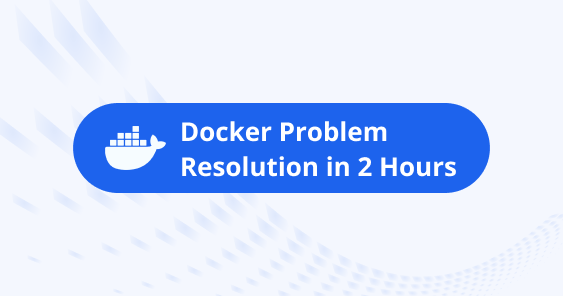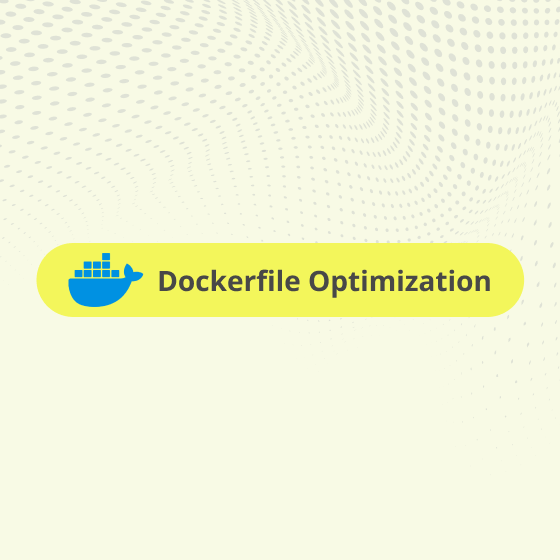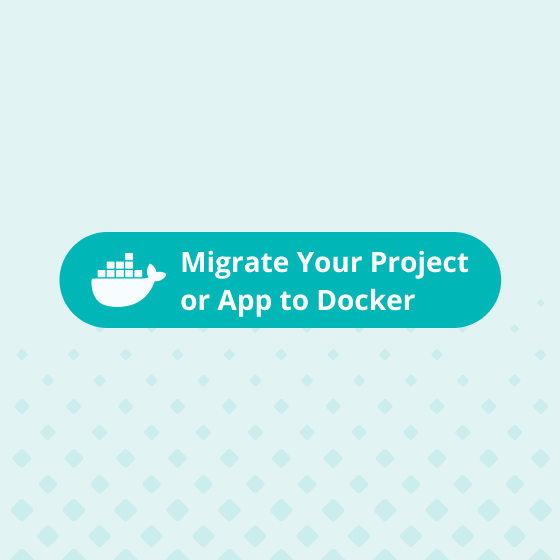Building and deploying applications using Docker has become the mainstay of modern software development. However, creating the perfect Dockerfile can sometimes feel like an art, especially when things don’t go as planned.
When you create a Dockerfile to package your application into a Docker container, sometimes things don’t work as expected. This tutorial will show you some easy ways to troubleshoot these issues using a simple example web application written in Python.
Understanding Dockerfile Debugging
Debugging a Dockerfile involves identifying and fixing problems that lead the Docker image from building correctly or the application from running correctly inside a Docker container. This process requires a strategic approach, using Docker features and best practices to diagnose and resolve problems.
What is Dockerfile debugging?
Think of the Dockerfile as the recipe for your application. Debugging is similar to figuring out why a recipe didn’t work and fixing it. Sometimes the app won’t launch or something goes wrong. We need to play detective to find out what’s wrong and how to fix it.
Easy Ways to Fix Your Dockerfile
Build in steps.
Separate the build environment from the runtime environment to minimize the final image size and isolate dependencies.
If you’re making a cake and it flops, you’d check each step. Do the same here. Build your Dockerfile step by step to see where the problem is.
Use the cache smartly.
Leverage Docker layer caching by organizing Dockerfile statements to maximize cache reuse. This can significantly speed up build times.
Imagine you have to make the same cake multiple times, but you only need to mix the dry ingredients once. In Docker, try not to change the early parts of your Dockerfile often, so you don’t have to redo everything each time.
Check inside the container. The interactive Runs.
Use ‘docker run -it‘ to start your container in interactive mode, allowing you to explore the internal state and environment manually.
If your app isn’t starting, try to open up the container and look around. It’s like opening the oven to check on your cake.
Keep it clean and simple. Layer minimization.
Whenever possible, combine related commands into separate RUN statements to reduce the number of layers in the image, which can improve performance and reliability.
Don’t throw everything into one step. If your recipe says to mix eggs one at a time, do similar in your Dockerfile. Combine commands when it makes sense, but keep it readable.
Say what you’re doing, inspecting images and containers.
The ‘docker inspect’ command is a powerful tool for getting detailed information about your Docker images and containers, which can be invaluable for troubleshooting.
Just like saying “Now I’m adding sugar” when you’re baking with a friend, use echo in your Dockerfile to show what’s happening at each step.
Use the right tools. Linter tools.
Tools like Hadolint can analyze your Dockerfile against best practices and common mistakes, providing insights before you even build your image.
Sometimes, you need a special tool to fix a problem. If your app needs the internet, you might need tools like curl to check the connection. Just remember to clean up and not leave these tools in your final app.
Check up regularly.
Just like checking your cake with a toothpick, you can set up a check in your Dockerfile to make sure your app is running correctly. Health checks can automatically verify that your application is functioning correctly once the container starts, helping identify runtime issues.
Fixing a Python Web App
Let’s say your Python web app isn’t working in Docker. Here’s what you can do:
- Open Up and Look.
Start by running the container so you can look inside. It’s like opening the hood of your car to see what’s wrong.
This command overrides the default ‘CMD’ with ‘/bin/bash’, giving you a shell inside the container.\
- Use echo statements.
Add echo statements in your Dockerfile to print important information, such as the contents of the working directory or environment variables.
- Minimize layers and use cache.
Let’s say you frequently modify your application code but not the dependencies. You can optimize the Dockerfile to cache the installed dependencies.
This change ensures that the layer caching mechanism won’t reinstall your dependencies every time you change your application code.
- Install debugging tools.
If necessary, install temporary tools like ‘curl’ or network utilities to troubleshoot connectivity or other runtime issues.
Remember to remove such tools in your production Dockerfile to keep the image size small and secure.
- Health checks.
Implement a simple health check to ensure your application is running correctly.
This health check uses curl to make sure your application is responding on port 80, adjusting the command to match your application’s endpoints.
Need Expert Help?
Check our service at Sort Out your Docker Problem in 2 Hours | Optimum Web If you’re stuck or prefer an expert touch, our team at Optimum can help fix your Docker and Docker Compose issues. We have a dedicated service designed to troubleshoot and resolve Docker-related problems, ensuring your containers run smoothly and efficiently.