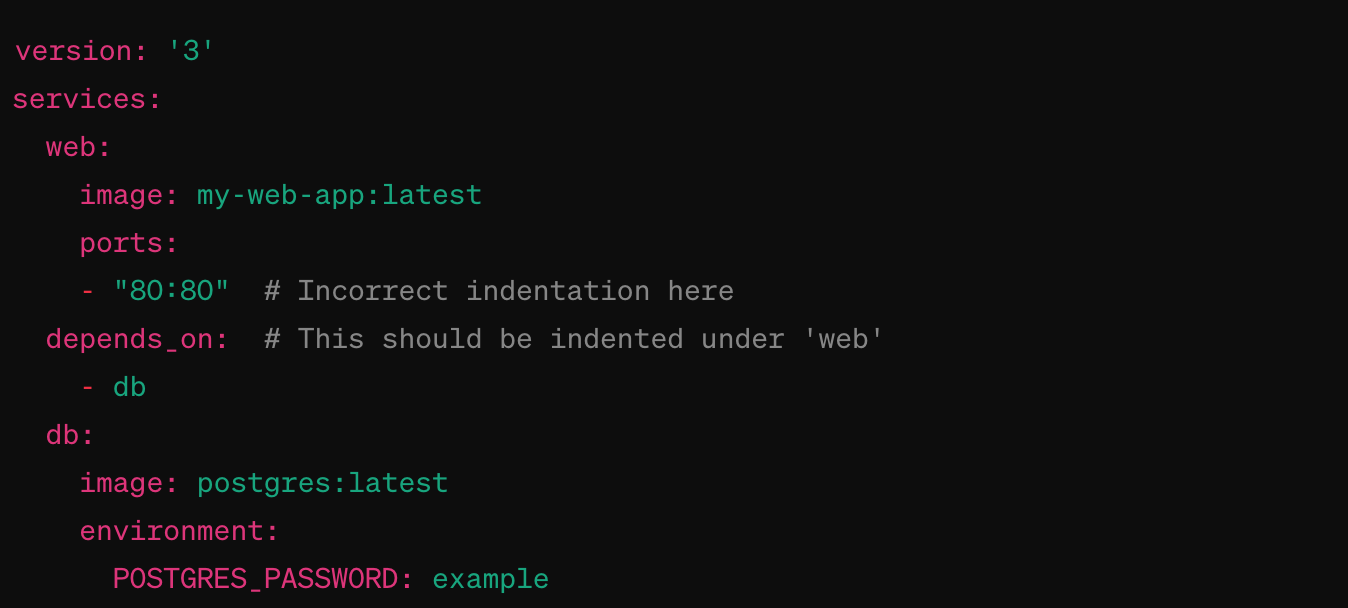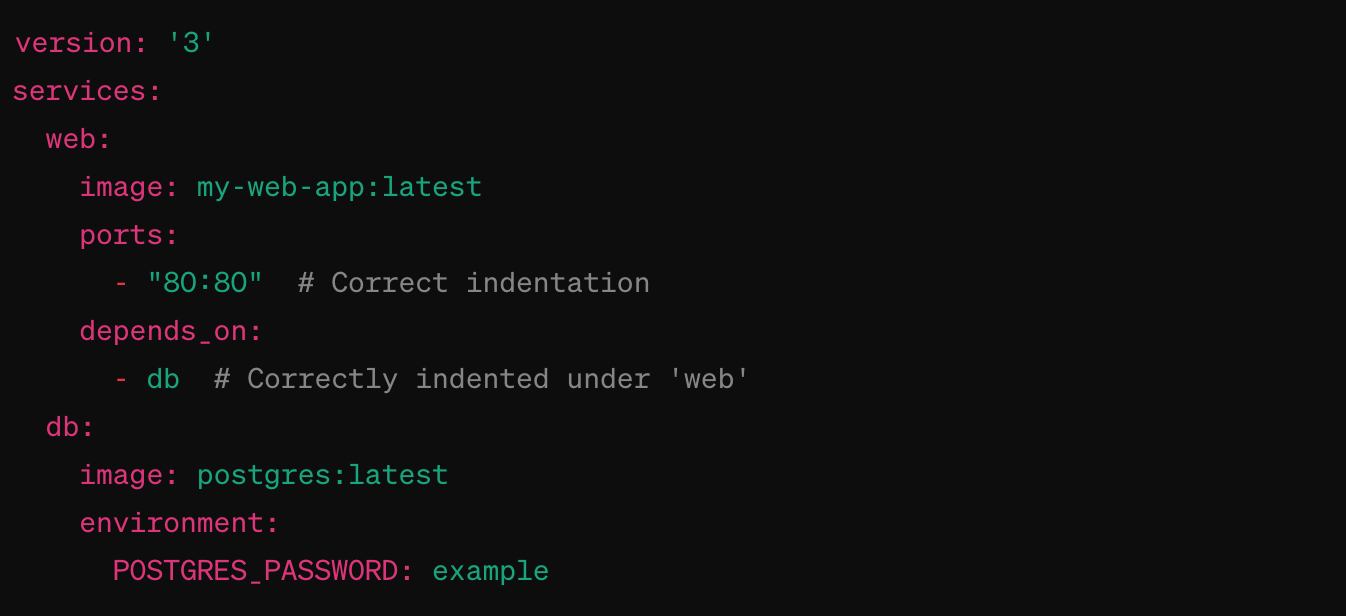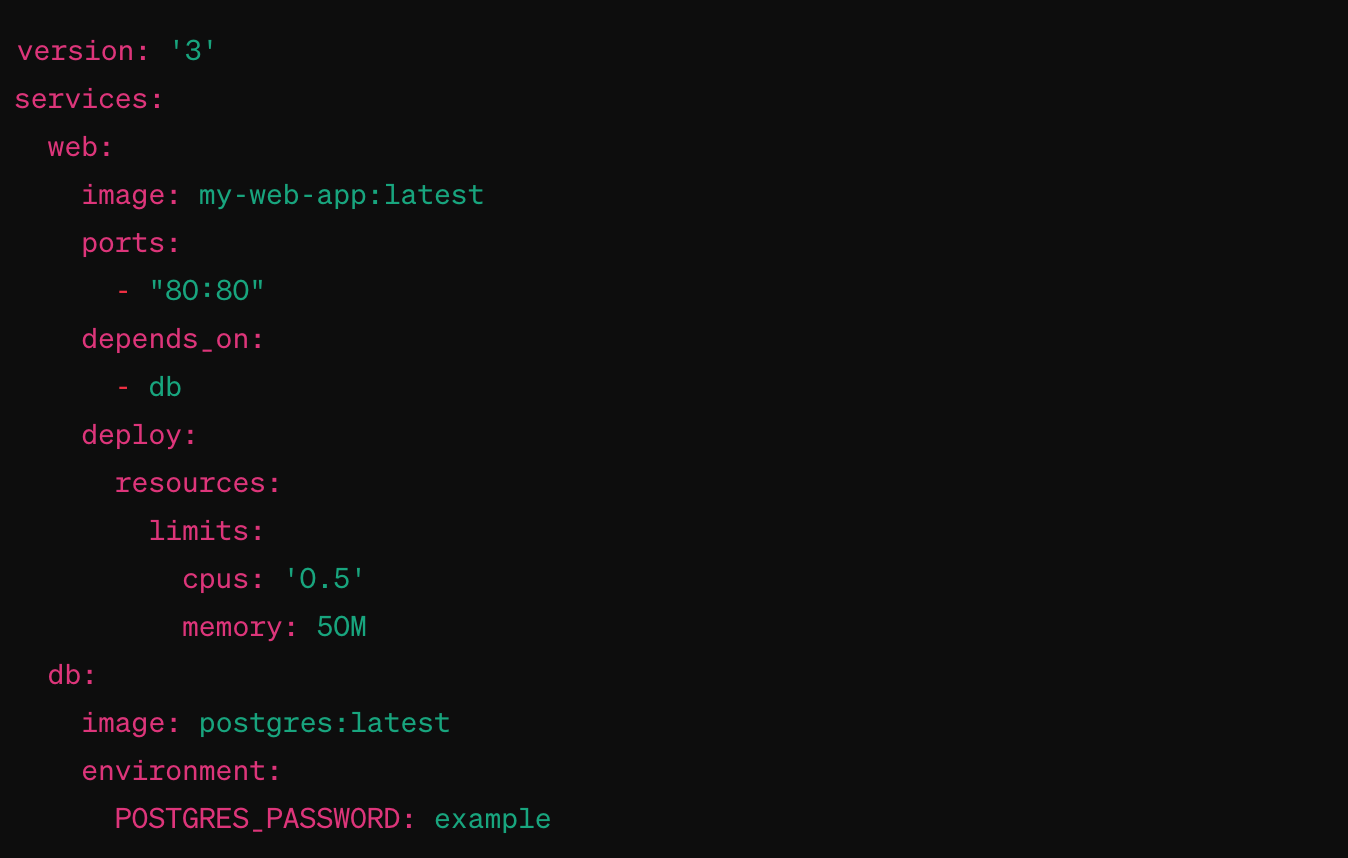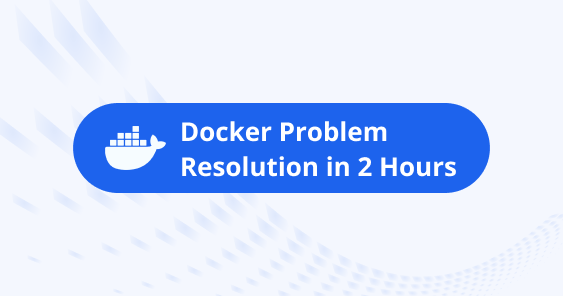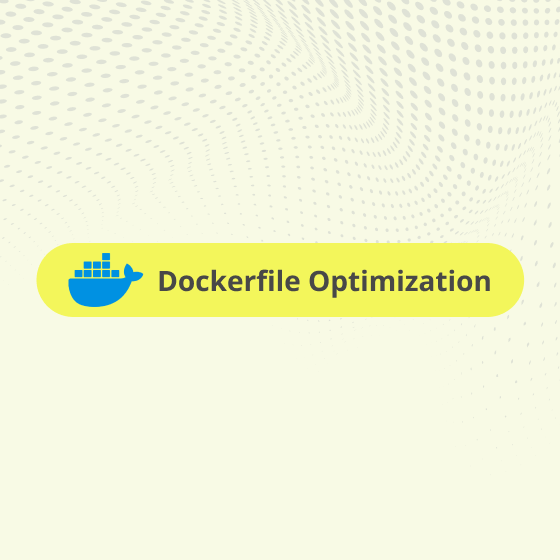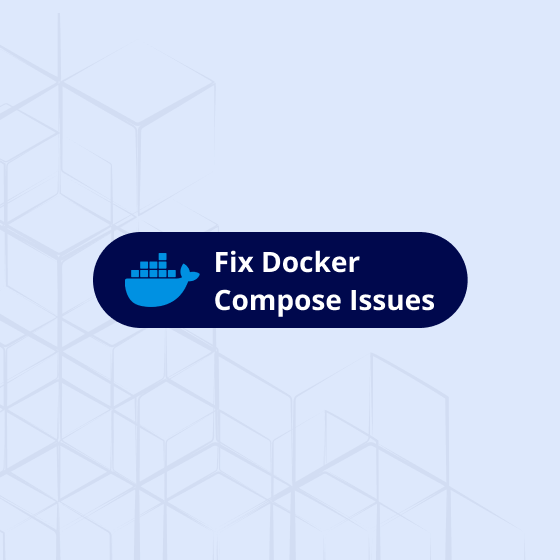To address Docker Compose issues effectively, it’s essential to follow a systematic approach. Here are some general steps and tips that can help you troubleshoot and fix problems you might encounter with Docker Compose:
-
Verify Docker and Docker Compose Versions
Ensure your Docker and Docker Compose versions are up-to-date and compatible with your Dockerfiles and Compose files. You can check your versions with the following commands:
Consider upgrading if you’re not on the latest versions, as updates often include bug fixes and performance improvements.
-
Check Docker Compose Configuration
The ‘docker-compose.yml’ file is central to your Docker Compose setup. Common issues often stem from misconfigurations within this file:
Syntax errors
Validate the YAML syntax. Online YAML linters can help spot formatting mistakes.
Service dependencies
Ensure services that depend on each other are properly linked using ‘depends_on’ or network configurations.
Volume and network issues
Verify that volumes and networks are correctly defined and accessible.
-
Inspect Docker Containers
Issues at the container level can often cause Docker Compose to malfunction. Use Docker commands to inspect the state of your containers:
- List running containers: ‘docker ps’
- View logs for a specific container: ‘docker logs <container_name>’
- These commands can help identify errors or misbehavior within individual containers.
-
Network Troubleshooting
Networking issues between containers in Docker Compose can lead to various problems:
Use ‘docker network ls’ to list networks and ‘docker network inspect <network_name>’ to view network details.
Ensure that containers meant to communicate are on the same network and that port mappings are correctly configured.
-
Environment Variables and .env Files
Environment variables can significantly affect Docker Compose behavior:
Check that all required environment variables are defined and have the correct values.
If you’re using a ‘.env’ file, ensure it’s located in the right directory and contains the correct variable definitions.
-
Use Docker Compose Commands
Leverage Docker Compose built-in commands for troubleshooting:
- Validate and view the effective configuration: ‘docker-compose config’
- Rebuild services to apply changes: ‘docker-compose up –build’
- Stop and remove all containers: ‘docker-compose down’
-
Review Documentation and Logs
Docker and Docker Compose have extensive documentation that can provide insights into specific error messages or behaviors. Additionally, always check the logs generated by Docker Compose and the containers for clues.
-
Community and Support
If you’re stuck, the Docker community forums, Stack Overflow, and GitHub issues can be great resources. Chances are, someone else has faced a similar issue.
Docker Compose problems often stem from a few common sources
- Configuration Mistakes
Errors in the ‘docker-compose.yml’ file, like incorrect syntax or settings, can lead to issues.
- Compatibility Issues
Mismatches between Docker versions, or between your containers’ software requirements, can cause problems.
- Network Troubles
Incorrect network settings can prevent containers from talking to each other.
- Resource Limits
If your system doesn’t have enough memory or CPU power, containers might not run properly.
- Volume Errors
Issues with data volumes, such as wrong paths or permissions, can disrupt container operation.
- Environment Variables
Missing or wrong environment variable settings can lead to misconfigured containers.
- Service Dependencies
If services start in the wrong order or dependencies are not correctly defined, it can cause failures.
- Docker/System Issues
Problems with Docker itself or the host system can affect Docker Compose.
- Outdated Versions
Using old versions of Docker or Docker Compose might introduce bugs or incompatibilities.
- External Dependencies
If your containers rely on external services or APIs, any issues with those can impact your setup.
Simplifying Docker Compose Troubleshooting with Practical Examples
Docker Compose is an essential tool for managing multi container Docker applications. It can simplify the deployment and scaling of applications but might occasionally present challenges. This article aims to demystify common Docker Compose issues with simple explanations and a practical example.
Common Pitfalls
One of the main culprits behind Docker Compose issues is the configuration file, ‘docker-compose.yml’. Mistakes in this file, such as incorrect syntax, can lead to unexpected problems.
Issue 1: Indentation Error
Here’s a ‘docker-compose.yml’ with an indentation mistake:
In this example, the ‘ports’ list for the ‘web’ service and the ‘depends_on’ directive are incorrectly indented, which can lead to errors when trying to use Docker Compose.
Corrected Version
Here’s the corrected ‘docker-compose.yml’, with proper indentation:
In this corrected version, the ‘ports’ list is properly indented as part of the ‘web’ service, and the ‘depends_on’ directive is correctly placed under ‘web’, indicating that the ‘web’ service ‘depends on’ the ‘db’ service.
This example highlights the importance of correct YAML syntax and indentation in your ‘docker-compose.yml’ files, as even small mistakes can cause significant issues.
Issue 2: Network Communication
Another common issue is when containers can’t communicate due to network misconfigurations. By default, Docker Compose sets up a single network for all services in a ‘docker-compose.yml’ file, but incorrect port mappings can still prevent communication.
Fixing Communication: Ensure that services expose and bind the correct ports. For the ‘web’ service to access ‘db’, it might need to communicate over a specific port that ‘db’ exposes.
Issue 3: Resource Constraints
Sometimes, containers might not run correctly due to insufficient system resources. This can often be addressed by specifying resource limits in the docker-compose.yml file.
The “Example Resource Limit” provided in the previous message demonstrates how to set limits on the resources (CPU and memory) that a service can use within a ‘docker-compose.yml’ file. This is particularly useful for managing system resources and ensuring that no single service consumes more than its fair share, which could potentially impact the performance of other services or the host system itself.
Here’s a closer look at the example with resource limits:
In this snippet:
- ‘deploy’: This key is used to configure how the service should be deployed. It contains a ‘resources’ section where you can specify the resource limits and reservations.
- ‘resources’: Under ‘resources’, you can define ‘limits’ and ‘reservations’. Limits define the maximum amount of resources a service can use, while reservations guarantee a minimum amount of resources for the service.
- ‘limits’: Here, we’ve specified two types of limits:
- cpus: ‘0.5’: This limits the service to using at most 50% of a single CPU core. If the host system has multiple cores, this service will still be restricted to the equivalent of half a core.
- ‘memory: 50M’: This sets a maximum memory limit of 50 megabytes for the service. The service won’t be allowed to use more than this amount, helping to prevent memory related issues on the host.
It’s important to note that the ‘deploy’ key and its sub-options, including resource limits, are primarily intended for use with Docker in swarm mode. For non swarm mode deployments and local development with Docker Compose, you should use the ‘resources’ key under ‘services.<service>.deploy.resources’ for Docker Compose version 3 and above. However, these settings might not be enforced by Docker Compose when used outside swarm mode.
For local development environments and non-swarm mode, you might need to use Docker’s runtime options directly (e.g., ‘docker run –memory=50m –cpus=”.5’) to enforce these limits, or explore other version-specific features or third-party tools for managing resources.
Troubleshooting Docker Compose involves understanding the structure and syntax of the ‘docker-compose.yml’ file and knowing how to diagnose common issues like configuration errors, network problems, and resource constraints. By applying systematic troubleshooting methods and leveraging Docker Compose logs and diagnostic commands, you can resolve many common issues and ensure your Dockerized applications run smoothly.
Additionally, Using ‘docker compose’ instead of ‘docker-compose’ offers a few key benefits:
- Integration: It’s part of the Docker CLI, making it easier to use and learn.
- Performance: Being built into the Docker CLI, it may run faster.
- Updates: Updates are streamlined with Docker, ensuring you’re always using the latest version.
- Simplicity: No separate installation is needed, simplifying setup and use.
Overall, ‘docker compose’ aims to make managing Docker containers more efficient and user friendly.
Leveraging a service like Optimum’s Fix Docker Compose Issues can save valuable time and resources, allowing you to focus on development and innovation rather than getting bogged down by deployment and infrastructure complications. For more information on how Optimum can assist with your Docker Compose needs, visit Optimum’s Docker Compose Service.